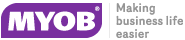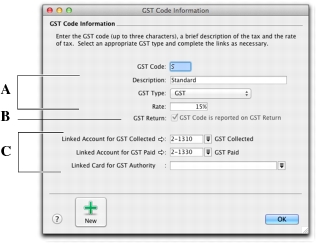|
1
|
Go to the Lists menu and choose GST Codes. A list of all the GST codes that are already set up for you is displayed.
|
|
2
|
|
3
|
|
If the GST code is zero-rated, select the GST Code is Reported on GST Return option. Deselect this option for exempt GST codes.
|
|
For example, you have assigned the standard code (S) to your electricity expense account. When you write a cheque to settle your electricity bill in the Spend Money window and allocate it to this account, the standard code will appear in this window by default.
You can allocate a GST code to an account in the Details view of the Edit Accounts window. You can display this window by going to the Accounts command centre, clicking Accounts List and clicking the zoom arrow ( ) next to the required account in the list.
) next to the required account in the list.
You can assign a GST code to be used when you sell an item and a GST code to be used when you buy an item. That GST code will appear as the default in sales and purchases of that item unless you have specified the customer’s or supplier’s GST code to be used instead.
GST codes are assigned to items in the Buying and Selling tabs of the Item Information window. For more information, see ‘Creating items’ on page 125.
When you create a quote, order or invoice, the GST code assigned to the customer will be used as the default. This GST code will override the item’s GST code in an item sale, and the allocation account’s GST code in a non-item sale. GST codes are assigned to customers in the Selling Details tab of their Card Information window.
Make sure you select the Use Customer’s GST Code option. (If this option is not selected, the customer’s GST code will not be used, even if one has been assigned.)
Similarly, when you create a quote, order or bill, the GST code assigned to the supplier will be used as the default. GST codes are assigned to suppliers in the Buying Details tab of their Card Information window.
Make sure you select the Use Supplier’s GST Code option. (If this option is not selected, the supplier’s GST code will not be used, even if one has been assigned.