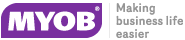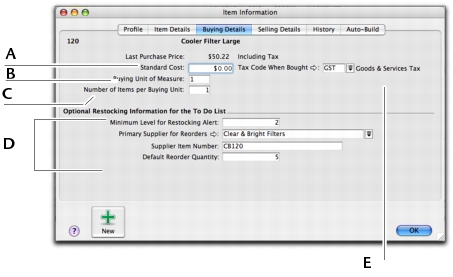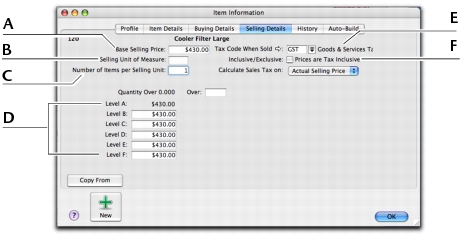If you have existing on-hand quantities of inventory items, you need to record the opening inventory level for each item. For more information, see ‘Enter inventory opening balances’.
|
1
|
|
2
|
|
3
|
The backslash character (\) serves a special purpose: any item number that begins with a backslash won’t appear on printed forms. This is useful for service-type items (such as labour) for which you don’t want to print an item number on the invoice.
|
4
|
In the Name field, type the name of the new item.
|
tip : Copy From
To copy another item’s details to this item record, click Copy From and choose the item whose information you want to copy. All information for that item will be copied to the current item except for the item number, name, supplier number, auto-build information and history information.
|
7
|
If you buy this item, click the Buying Details tab and enter your buying details.
|
|
If you want to use the standard cost price as the default price, select Use Standard Cost as the Default Price on Purchase Orders and Bills preference in the Preferences window (Inventory tab).
|
|
|
8
|
|
Type the selling unit of the item (such as ‘each’ or ‘unit’). You can type up to five characters. The selling unit is printed on the item invoice.
|
|
|
If the prices on the Selling Details tab are tax inclusive, select the Prices are Tax Inclusive option. If the prices are exclusive of tax, deselect this option.
|
|
|
9
|
Click the Items Details tab and enter additional information about the item.
|
|
10
|
Click OK.
|