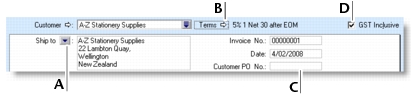Sales > Entering sales > Task 1: Enter information about the customer
Task 1: Enter information about the customer
|
1
|
|
2
|
You may not be able to record sales for customers who have exceeded their credit limit or whose account has been placed on hold. For more information, see Credit control.
The terms and ship to address shown in the Sales window are the details recorded in the customer’s card.
|
If you want to change a customer’s delivery address, click the down arrow next to the Ship to field and select another address from the customer’s card. Alternatively, type the address in the Ship to field.
|
||
|
Click the zoom arrow (
|
||
|
If the customer gave you a purchase order for this transaction, enter that purchase order number here.
|
||
|
If you are entering prices that include GST, select the GST Inclusive option. If you are entering prices that exclude GST, deselect this option. Do not change this setting after you enter an amount in the Amount column.
|
||