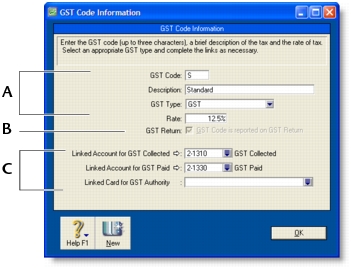Lists > Setting up GST codes
GST codes are used to track GST paid to or by your business. Each GST code represents a particular type of GST, and is used to calculate GST on your transactions.
Your company file has an extensive list of GST codes that can be used in a variety of situations—for example, when doing business with overseas customers, when tracking capital acquisitions and so on. In addition, you can create an unlimited number of GST codes.
|
1
|
Go to the Lists menu and choose GST Codes. A list of all the GST codes that are already set up for you is displayed.
|
|
2
|
|
3
|
|
If the GST code is zero-rated, select the GST Code is Reported on GST Return option. Deselect this option for exempt GST codes.
|
|
|
Select the linked account for GST collected and another for GST paid. These fields are only available for some GST types.
|
|
You can assign a GST code to any account in your accounts list. The GST code you assign will appear as the default GST code when you post a transaction to this account.
For example, you have assigned the standard code (S) to your electricity expense account. When you write a cheque to settle your electricity bill in the Spend Money window and allocate it to this account, the standard code will appear in this window by default.
You can allocate a GST code to an account in the Details view of the Edit Accounts window. You can display this window by going to the Accounts command centre, clicking Accounts List and clicking the zoom arrow ( ) next to the required account in the list.
) next to the required account in the list.
You can assign a GST code to be used when you sell an item and a GST code to be used when you buy an item. That GST code will appear as the default in sales and purchases of that item unless you have specified the customer’s or supplier’s GST code to be used instead.
GST codes are assigned to items in the Buying and Selling tabs of the Item Information window. For more information, see Creating items.
You can define a default GST code for a customer or supplier. You only need to specify a default GST code if the customer’s or supplier’s GST status takes precedence over that of the item or service being sold or purchased. For example, if a customer is one to whom you only ever make zero-rated export sales, you should assign the zero-rated GST code (Z) to that customer’s card.
When you create a quote, order or invoice, the GST code assigned to the customer will be used as the default. This GST code will override the item’s GST code in an item sale, and the allocation account’s GST code in a non-item sale. GST codes are assigned to customers in the Selling Details tab of their Card Information window.
Make sure you select the Use Customer’s GST Code option. (If this option is not selected, the customer’s GST code will not be used, even if one has been assigned.)
Similarly, when you create a quote, order or bill, the GST code assigned to the supplier will be used as the default. GST codes are assigned to suppliers in the Buying Details tab of their Card Information window.
Make sure you select the Use Supplier’s GST Code option. (If this option is not selected, the supplier’s GST code will not be used, even if one has been assigned.