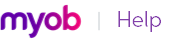Finance charges are amounts added to an outstanding balance as a penalty for late payment. A finance charge is added to a customer’s statement. The amount paid by a customer to cover the charge is then recorded in the Receive Payments window.
For each open invoice, your AccountEdge software calculates its due date using the terms specified on the Selling Details tab of the Card Information window. The overdue balance is then increased by 1/30th of the monthly charge for late payment for every day it is overdue, where the monthly charge is calculated by multiplying the amount overdue by the % Monthly Charge for Late Payment value you specified on the customer’s card.
Before you can apply finance charges, you need to select an account for tracking late-payment charges. Go to the Setup menu, choose Linked Accounts and then Sales Accounts. Select the I assess charges for late payment option and select an income account to record the late payment charges.
Set the percentage you will be charging for late payments in the % Monthly Charge for Late Payment field of the Selling Details tab of each customer card.
To show the finance charge owed by customers on their statements, select the Add Finance Charges to Amount Due option in the Advanced Filters window. For more information about customer statements, see ‘Send customer statements’.
When your customer pays the late-payment charge, type the amount in the Finance Charge field of the Receive Payments window. For more information, see Receiving payments.
Although the history of finance charges is not tracked, you can perform an account inquiry (using Find Transactions) on the income account you have set up to record late charges.
When you enter a finance charge in the Receive Payments window, two transactions are recorded—the full customer payment, including the finance charge, is recorded in the receipts journal and a transaction for the finance charge is recorded in the sales journal.
Therefore, if you want to delete a finance charge payment, you must delete both transactions. If only one entry is deleted, the Receivables Reconciliation Summary report may show an out‑of‑balance amount equal to the finance charge. When you delete one of the entries, you are reminded to delete the other entry for the finance charge. Note that a warning appears even though you may have already deleted the corresponding invoice or payment.