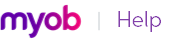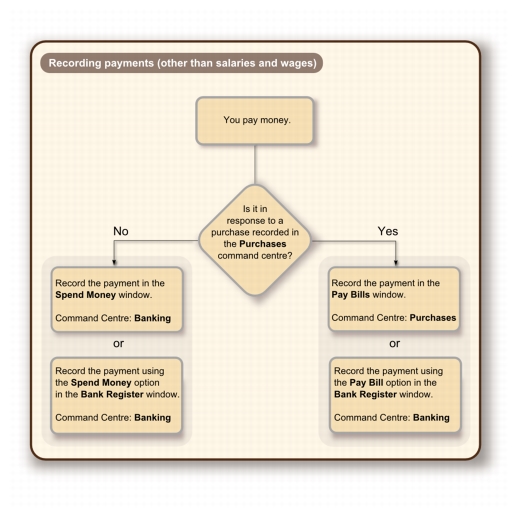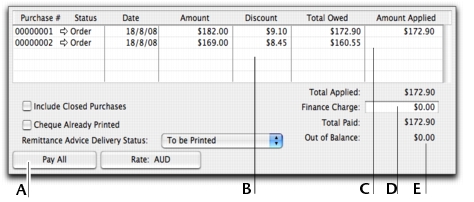If you have recorded a purchase, you pay the supplier in the Pay Bills window. In this window you can record the payments to one or more of your outstanding bills.
You can also make payments to suppliers in the Bank Register window. Paying bills through the Bank Register window can save you time if you have several purchases to pay and do not need to record detailed information (such as discounts and finance charges) for each payment. When you use the Bank Register window for making supplier payments, the entire payment is automatically allocated to the oldest purchase first. See ‘Entering transactions in the Bank Register window’.
You can pay several outstanding bills at once in the To Do List window.
If you pay your suppliers electronically—that is, by sending an electronic payment file (ABA file) to your bank for processing—you need to complete the electronic payment setup tasks. For more information, see ‘Set up electronic payments’.
|
1
|
|
▪
|
|
▪
|
|
3
|
In the Supplier field, type or select the supplier’s name.
|
If you have an outstanding debit with this supplier, a message may appear. You will have the opportunity to settle the debit now, or at a later date. (See Settling supplier debits).
|
5
|
|
If you are settling your account in full, click Pay All. The total payment amount appears in the Amount field and the individual payment amounts are applied to each open purchase.
|
||
|
If you are taking an early-payment discount for a purchase, assign the discount to the appropriate purchase in this column. Note that you cannot assign a discount to a purchase that you are not settling in full. If this is the case and you want to record a discount that the supplier has given you, you can create a supplier debit. See Settling supplier debits.
|
||
|
The Out of Balance amount must be zero before you can record the transaction. This field will show an out of balance amount if there is any variance between values in the Total Paid and Amount fields. If you have out of balance amounts, correct the amounts in the Amount Applied and Finance Charge fields.
|
||
|
6
|
|
7
|
If you want to print or email a remittance advice later, as part of a batch, select an option from the Remittance Advice Delivery Status list.
|
|
8
|
If you want to preview the remittance advice or cheque for this transaction, click Print and then choose Preview Cheque or Preview Remittance Advice. Note that the transaction is recorded before it is displayed.
|
|
9
|
If you want to print a cheque or remittance advice now, click Print and select the form type you want to print. Note that the payment is recorded before it is printed.
|
|
10
|
Click Record.
|
When you have recorded the bill payments you want to pay electronically, you can prepare the electronic payment file for your bank to process. For more information, see ‘Paying suppliers electronically’.
You can pay several outstanding bills at once in the To Do List window. The linked account for paying bills will be used for all supplier payments made from this window.
|
1
|
|
2
|
Click the A/P tab. A list of all unpaid purchases appears.
|
|
3
|
|
4
|
|
5
|
Click Pay Bills.
|
|
7
|