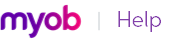For more information about setting up AccountEdge Network Edition on a network, see the Network Implementation Guide or your Getting Started guide.
Some of the choices in the Preferences window of your AccountEdge software can affect how everyone works with your company file. These preferences are clearly marked System-wide.
If you would like to know when another user has changed data in a window, go to the Setup menu, choose Preferences, click the System tab, and select the Automatically Refresh Lists When Information Changes option. If another user changes information you are viewing, AccountEdge software closes your window. When you reopen it, the data is updated.
tip : View a list of users
If you have been prevented from accessing the company file, you can determine which user is locking you out. To do this, go to a computer that has access to the company file and view the list of active users (go to the File menu and choose Active Workstations).
tip : View a list of users
To check whether any other users are currently using the company file before you set a single-user lock, go to the File menu and choose Active Workstations.
Single-user file locking prevents all but the first logged-in user from accessing a shared company file—other users cannot even log in. To enable single-user access, click Single-user access in the Sign-on window.
AccountEdge software displays a File is busy; access denied message when another user is accessing a shared company file and you both try to simultaneously save a transaction or write data. When you see this message, wait a few moments for the other transaction to finish and for your AccountEdge software to delete the lock file, and then click Retry.
If the power fails, if you switch off your computer while your AccountEdge software is running, or if your system crashes, your AccountEdge software is unable to delete the lock file. You will need to delete the lock file manually. See To delete lock files.
|
▪
|
Someone else is currently signed on with the same User ID. Someone else is using the company file with your user ID, or a lock file from an irregularly ended session is present.
|
|
▪
|
No more than 10 company files in any folder may be opened at one time. There are more than 10 lock files—the maximum permitted—in the folder where the company files are stored. This can occur legitimately if there are more than ten company files in the folder, ten of which are open simultaneously, so that an eleventh open file would create an illegal 11th lock file.
|
|
▪
|
You have reached the maximum number of simultaneous users allowed under your AccountEdge software Workstation Licence. If you know this is incorrect, the problem may be a lock file.
|