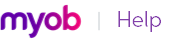When you set up your company file, you can enter your opening inventory quantities using the Count Inventory window.
You can also use the Count Inventory window to make adjustments to item quantities during regular inventory counts or whenever you find discrepancies.
Each inventory adjustment must be allocated to an account so that your accounting records accurately reflect the reasons for the adjustment. For example, many businesses use an expense account called Shrinkage/Spoilage to track loss or theft of their items.
|
▪
|
|
▪
|
Count the actual items in your inventory. You can print the Inventory Count Sheet report, which lists all your inventory items, and manually record your actual items on this.
|
You can print the Inventory Count Sheet by clicking Print in the Count Inventory window or, if you want to set filters, from the Index to Reports window.
|
1
|
|
2
|
Click Print to print the Inventory Count Sheet.
|
|
4
|
In the Count Inventory window, type the actual quantities of the inventory items in the Counted column. Any discrepancy between the counted quantity and the on-hand quantity appears in the Difference column.
|
|
5
|
Click Adjust Inventory. If there are differences between on-hand and counted values, the Adjustment Information window appears.
|
If you want, you can select a default adjustment account for tracking the adjustments you entered in the Count Inventory window.
If you need to use different accounts to track the adjustments you made in step 4, don’t enter a default account.
|
6
|
If you entered a default adjustment account at step 5, that account appears in the Account column for each line item.
|
7
|
[Optional] Enter a reason for the adjustment in the Memo column (for example, Annual inventory count 2011).
|
|
8
|
Click Record to update your inventory.
|