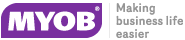|
1
|
|
2
|
Select an item you want to track a warranty on and click Edit. If the item is a new item, click New.
|
|
3
|
Click I Track Serial Numbers for This Item. When this option is selected the Serial Number tab is now available.
|
|
4
|
Click the Serial Numbers tab.
|
|
5
|
Select Warranty Applies when Sold. Enter the number of either days, months or years in the Warranty Period field.
|
NOTE: You do not have to track the serial numbers on an item but you do need to create them to track the warranty.
|
6
|
Click OK to close the window.
|
|
7
|
|
8
|
If the item you are tracking a warranty for is a new item then go to the Purchases command centre and click Enter Purchase. If the item you are tracking a warranty for has already been purchased, then go to the Sales command centre and click Enter Sales.
|
|
b
|
In the description field, click on the serial number indicator. The Assign Serial Numbers window appears.
|
|
c
|
In the New field, enter the serial number to start the sequence.
|
|
d
|
Select Add. The amount of serial numbers to create is the amount of items on the purchase/sale.
|
|
e
|
Click Create. The serial number are listed.
|
|
f
|
Click OK to close the window. The purchase/sale window re-appears.
|
|
g
|
Click Record.
|
|
9
|
|
10
|
NOTE: If the date of the warranty is not listed, after the item was sold, the Warranty Applies when Sold option was not selected before the sale of th e item was recorded.
|
11
|
Click OK to close the window.
|