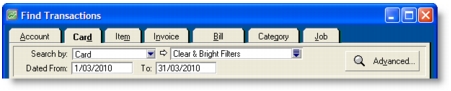Transactions > Finding a transaction
There are several ways to find a transaction. The method you use depends on the information you have at hand.
|
1
|
|
2
|
Click the appropriate tab—for example, the Card tab—to search by card.
|
|
3
|
Filter your search using the Search by and date range fields. For example, to search for all transactions made in September 2009 relating to customer Clear & Bright Filters, you would make the following selections in the Card tab:
|
|
4
|
If you want to narrow your search further:
|
|
a
|
|
b
|
Type or select the additional search filters, and click OK. For more information, see Advanced filters.
|
The transactions that match your search criteria appear in the Find Transactions window. You can view a transaction in detail by clicking the zoom arrow ( ) next to it.
) next to it.
note : Quotes and orders without applied payments don’t appear in the Find Transactions window
To find these types of transactions, go to the Quotes and Orders views of the Sales Register or Purchases Register.
The Sales Register window lists all open and closed invoices, quotes, orders, returns and credits.
|
1
|
|
2
|
|
3
|
Filter your search using the Search by and date range fields.
|
The transactions that match your search criteria appear in the Sales Register window. You can view a transaction in detail by clicking the zoom arrow ( ) next to it.
) next to it.
The Purchases Register window lists all open and closed purchases, quotes, orders, returns and debits.
|
1
|
Go to the Purchases command centre and click Purchases Register. The Purchases Register window appears.
|
|
2
|
Click the tab of the type of purchase you would like to view—for example, All Purchases.
|
|
3
|
Filter your search using the Search by and date range fields.
|
The transactions that match your search criteria appear in the Purchases Register window.
|
4
|
If you want to view a transaction in detail, click the zoom arrow (
|
You can use the Bank Register window to find spend money, pay bills, receive payments and receive money transactions.
|
1
|
|
2
|
Select the bank, credit card or petty cash account you used for the transaction in the Account field.
|
|
3
|
The transactions that match your search criteria appear in the Bank Register window.
|
4
|
If you want to view a transaction in detail, click the zoom arrow (
|
The Items Register window gives you quick access to transactions relating to items. When the register is filtered to show a single item, a running balance of the item’s quantities and values appears.
|
1
|
|
2
|
In the Search By field, specify whether you want to view transactions for all items or a single item.
|
|
3
|
|
4
|
The transactions that match your search criteria appear in the Items Register window.
|
5
|
If you want to view a transaction in detail, click the zoom arrow (
|
The Transaction Journal window groups all your accounting entries into one of six journals: general, disbursements, receipts, sales, purchases and inventory. You can display all transactions in the Transaction Journal window.
|
1
|
Click Transaction Journal from any command centre (except Card File). The Transaction Journal window appears.
|
|
2
|
Click the appropriate tab—for example, the Sales tab to find a sales invoice, the Disbursements tab to find a cheque or supplier payment and so on.
|
|
3
|
|
4
|
If you want to search for a range of journal ID numbers, type the range in the ID From and To fields.
|
The transactions that match your search criteria appear in the Transaction Journal window.
|
5
|
If you want to view a transaction in detail, click the zoom arrow (
|
|
1
|
Go to the Lists menu and choose Recurring Transactions. The Recurring Transactions List window appears.
|
For information on changing the details of a recurring transaction, see Recurring transactions.