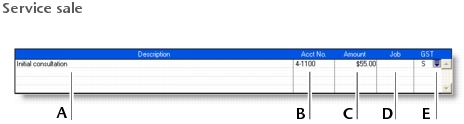Sales > Entering sales > Task 3: Enter items or services you are selling
Task 3: Enter items or services you are selling
The scrolling list in the middle of the Sales window is where you enter details of what you are selling. In this area you will enter item numbers, activity ID numbers, descriptions, account numbers (or names depending upon your selection in the Preferences window) and other information to describe your transaction.
One row in the scrolling list is one line item of the transaction. You can enter as many line items for a sale as you want.The fields that appear in the scrolling list will depend on the layout you are using.
|
The quantity of the item to be placed on backorder. An order for this amount will be created automatically when you click Record.
|
||
|
Item Number
|
Press tab and select an item number from your item list.
|
|
|
A description of the item appears automatically. You can change this if you want. If you want to check spelling in this field, click Spell. For more information, see Spell-check.
|
||
|
[AccountRight Enterprise only] If you sell this item from multiple locations, select the location where the item will be sold from. For more information, see ‘Inventory locations’ on page 118.
|
||
|
The price of the item appears automatically. You can change the price if you want.
|
||
|
The total price of the items is calculated automatically.
|
||
|
[Optional] Type or select a job number here to assign a line item to a specific job. For more information about jobs, see Jobs.
|
||
|
The GST code that is linked to the item (or allocation account for service sales) appears here automatically. You can change it or delete it if necessary.
|
||
The following illustration shows the line item entries for a sale with a Service layout and an Invoice status. These fields also appear in the Professional and Miscellaneous layouts.
|
Description of the goods or services sold. If you want to check spelling in this field, click Spell. For more information, see Spell-check.
|
||
|
Acct No. or Name
|
||
|
[Optional] Select a job number here to assign a line item to a job. For more information about jobs, see Jobs.
|
||
You can add lines, headers and subtotals to invoices to make it easy to separate and subtotal different groups of line items on one invoice. For more information, see Adding and deleting transaction lines, subtotals and headers in sales transactions.