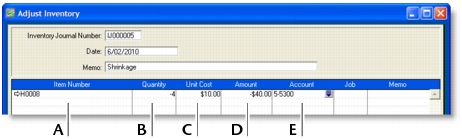Inventory > Making inventory adjustments
From time to time you may need to adjust item quantities and values. For example, if your inventory gets damaged, you may have to write-off some of your inventory or revalue it.
This section explains how to make an adjustment to one or a few items. If you need to update the quantities of several items, see Reviewing your inventory information.
When making inventory adjustments, you may find it useful to print the Items List Summary report. This report displays on-hand quantities and values of your items.
|
1
|
|
Type or select the item number for the item you want to adjust. To do this, click in the Item Number column, press tab and then select the item from the list that appears.
|
|
|
Type the quantity by which you want to increase or decrease the quantity held. Only enter the quantity variation.
If you enter a positive number, that number is added to your
on-hand inventory. If you enter a negative number, that number is subtracted from your on-hand inventory. |
|
|
The average cost of the item appears by default. The average cost is normally calculated as the total cost of the item divided by the number of units on hand, but if these are new items, enter their purchase cost.
|
|
|
The Amount field displays the quantity multiplied by the unit cost. If you change it, the unit cost is recalculated automatically.
|
|
|
3
|
Click Record to save the inventory adjustment.
|