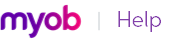|
1
|
From any command centre, click Find Transactions.
|
|
2
|
In the Find Transactions window, click the appropriate tab—for example, the Card tab to search by card.
|
|
3
|
Filter your search using the Search By and date range fields. For example, to search for all transactions made in August 2008 relating to Huston & Huston Packaging, you would make the following selections in the Card view.
|
|
a
|
Click Filters. The Advanced Filters window appears. A Clear Filters button will be available when a filter has been selected. Clicking this button will clear any previously selected filters.
|
The transactions that match your search criteria appear in the Find Transactions window. You can view a transaction in detail by clicking the zoom arrow ( ) next to it.
) next to it.
To find these types of transactions, go to the Quotes and Orders views of the Sales Register or Purchases Register.
The Sales Register window lists all open and closed invoices, returns and credits, quotes and orders. You can also view a list of all sales, if you choose.
|
1
|
|
2
|
[Optional] Filter your search using the Search By and date range fields.
|
The transactions that match your search criteria appear in the Sales Register window. You can view a transaction in detail by clicking the zoom arrow ( ) next to it.
) next to it.
The Purchases Register window lists all open and closed purchases, returns and debits, quotes and orders. You can also view a list of all purchases.
|
1
|
Go to the Purchases command centre and click Purchases Register. The Purchases Register window appears.
|
|
3
|
[Optional] Filter your search using the Search By and date range fields.
|
The transactions that match your search criteria appear in the Purchases Register window. You can view a transaction in detail by clicking the zoom arrow ( ) next to it.
) next to it.
You can use the Bank Register window to find spend money, pay bills, receive payments and receive money transactions.
|
1
|
|
2
|
|
3
|
In the Dated From and To fields, enter the date range during which the transaction was recorded. The transactions that match your search criteria appear in the Bank Register window.
|
|
4
|
If you want to view a transaction in detail, click the zoom arrow (
|
The Items Register window gives you quick access to transactions relating to items. When the register is filtered to show a single item, a running balance of the item’s quantities and values appears.
|
1
|
|
2
|
In the Search By field, select whether you want to view transactions for all items or a single item.
|
|
3
|
If you selected Item at step 2, type or select the item number in the field that appears to the right of the Search By field.
|
|
4
|
In the Dated From and To fields, enter the date range during which the transaction was recorded. The transactions that match your search criteria appear in the Items Register window.
|
|
5
|
If you want to view a transaction in detail, click the zoom arrow (
|
The Transaction Journal window groups all your accounting entries into one of six journals: general, disbursements, receipts, sales, purchases and inventory. It also enables you to display all transactions.
|
1
|
Click Transaction Journal from any command centre (except Card File). The Transaction Journal window appears.
|
|
2
|
Click the appropriate tab—for example, the Sales tab to find a sales invoice, the Disbursements tab to find a payment, and so on.
|
|
3
|
In the Dated From and To fields, enter the date range within which the transaction was recorded. All transactions between (and occurring on) these dates will be listed.
|
|
4
|
If you want to search for a range of journal ID numbers, enter the range in the ID From and To fields. All transactions with IDs between (and matching) these numbers will be listed.
|
|
1
|
Go to the Lists menu and choose Recurring Transactions. The Recurring Transactions List window appears.
|
|
▪
|